I spend a lot of time running optimizations, so I’m always looking for a way to do it faster. I decided to spend some time benchmarking various methods for running optimizations to have some data to determine the fastest way to run a lot of optimizations.
The first thing I tested was the difference in the elapsed time to complete an optimization with various numbers of optimizations running simultaneously.
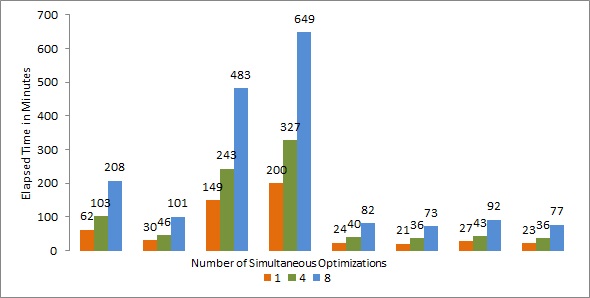
It took about 1.6 times longer to complete each optimization when I ran four optimizations simultaneously than it did if I just ran one at a time. That means I will get done running four optimizations a lot faster if I run them all simultaneously than if I run them one at a time.
The pattern didn’t continue when I ran eight simultaneously. It took about 2.1 times longer to complete each optimization when I ran eight optimizations simultaneously than it did when I ran four simultaneously. Therefore, I will get done running eight optimizations a little faster if I run them four at a time. This assumes that I will be able to start the next optimization as soon as one finishes. If I am away from my computer for an extended period of time (I do like to sleep at night), it is probably still faster to run eight optimizations simultaneously.
But, I wasn’t done yet. “.NET's garbage collector manages the allocation and release of memory for your application.”
https://docs.microsoft.com/en-us/dotnet/standard/garbage-collection/index “By default, the runtime uses concurrent or background garbage collection, which is optimized for latency. If your application involves heavy user interaction [Panache - think video games], leave concurrent garbage collection enabled to minimize the application's pause time to perform garbage collection. If you set the enabled attribute of the <gcConcurrent> element to false, the runtime uses non-concurrent garbage collection, which is optimized for throughput.”
https://docs.microsoft.com/en-us/dotnet/framework/configure-apps/file-schema/runtime/gcconcurrent-elementI re-ran all the optimizations with background garbage collection disabled.
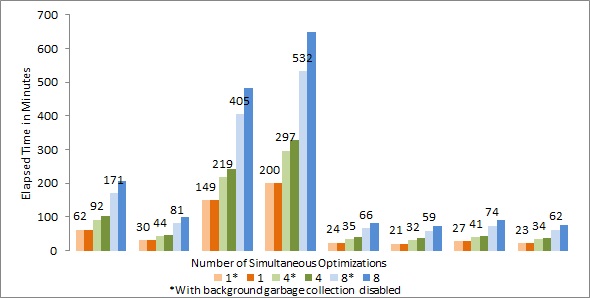
When I ran only one optimization at a time, disabling background garbage collection made absolutely no difference. When I ran four optimizations simultaneously, the elapsed time for each optimization was about 10% less with background garbage collection disabled. When I ran eight optimizations simultaneously, the elapsed time was about 20% less. That changed the calculus about whether to run four or eight optimizations simultaneously. With background garbage collection disabled, the elapsed time for each optimization was only about 1.8 times as long when I ran eight optimizations simultaneously as when I ran four optimizations simultaneously.
So, if more is better, why stop at eight? In my experience, the optimizers become unstable with more than eight optimizations running simultaneously. This shows up as having a Profit/Bar of NaN for one or more strategy parameter combinations, which should have resulted in trading, ie. if you ran the strategy with those combinations, the Performance tab doesn’t show all zeros. The easiest way to find this is to sort by Profit/Bar first, and NaN will be at the top of the list.
These benchmarks were performed on a desktop computer with 16GM of memory and a pretty fast Intel i7 processor. The i7 processor has four physical cores and eight logical cores, hence my choice of the number of simultaneous optimizations to benchmark. The computer was not running any other programs, other than anti-virus and other “background” applications.
The optimizations were all of the same strategy with different parameters which resulted in various completion times. Multiple optimizations were performed by running one instance of Wealth-Lab Pro and one or more instances of the strategy within that single instance of Wealth-Lab Pro. In order to provide meaningful results for the tests of multiple optimizations, as soon as one optimization finished, it was checked to make sure it hadn’t become unstable and then restarted, so the computer was almost constantly running the specified number of optimizations simultaneously.
If you want to experiment with disabling background garbage collection, go to C:\Program Files\Fidelity Investments\Wealth-Lab Pro 6. Right click on WealthLabPro.exe.config, select copy, and paste the file back into the same directory. That way, if you want to go back to the original configuration, you can just delete the modified file and rename the copy.
Next, right click on the original WealthLabPro.exe.config and open it with Visual Studio (or WordPad if you don’t have Visual Studio). Find
CODE:
Please log in to see this code.
and insert the following on a new line after that
CODE:
Please log in to see this code.
(Eugene, I don’t fully understand all the values in this line, so if you have any suggestions about how it should be changed, please chime in.)
Then scroll down to find
CODE:
Please log in to see this code.
After that, insert the following new lines:
CODE:
Please log in to see this code.
Save the file and restart Wealth-Lab.